- Learn Paint Shop Pro by making happy birthday card
- Tutorial is written for Paint Shop Pro X2 ...
- Start a new image with white background 600 x 420 (ctrl + N)
- Choose Sunburst Gradient (invert) Background Foreground (fg_#fbf59f bg_#ede977 )
- Create a new layer named YellowBG (Layers -> New Raster Layer) and a selection 460 x 350 then press F to choose tool to fill with gradient color above

- If you accidently lose the selection,choose again by select the layer YellowBG, ctrl + A -> left click inside the image -> ctrl + shift + F
- Choose the tool Airbrush Fuzz Soft size_100 step_20 dentisy_70 opacity_70 blendmode_normal rate_5
- Create new layer DarkLight, choose fgcolor_#ddc817 (left click to paint) and paint around the selection
- Adjust -> Blur -> Gaussian Blur radius_30 then ctrl + D to deselect the selection
- Tool select (press S) -> Freehand selection
- Create new layer RedObject, create a selection like below and fill with #ed1556
- Create new layer RedObject2, create a selection like below and fill with #ed1556
- Still on the layer RedObject2, create a selection like below and hit delete (after create the triangle selection on the left, press and hold shift to make another selection on the right).
- Ctrl + D to deslect, then create a selection like below and fill with #97c1e7
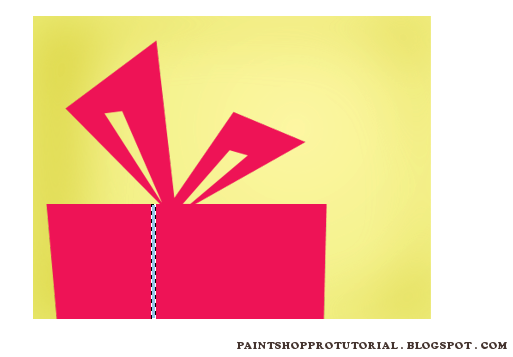
- Keep making until you have these much line (you can make up on how you like it)
- Press T and left click at the picture to create text, I use font_CordiaNew size_20
- Almost there, now lets finish the border to give it a better look. Create a new layer in the top position of layer list named GreyBorder
- Fill with #c8c8c8
- Still on that selection, on the menu choose Selections -> Modify -> Contract numberofpixels_1 then hit delete to make a border -> ctrl + D to deselect
- To give a border a better look, now you will make the top line thicker. Create a new layer TopGreyLine and make a 1 pixel height selection
- Fill with #c8c8c8 and ctrl + D to deselect
- Create a selection
- Choose Linear Gradient Background Foreground (fg_#c6c6c9 bg_#eeeeee )
- Create a new layer named Shadow (Layers -> New Raster Layer) then press F to choose tool to fill with gradient color above
- Tool select (press S) -> Freehand selection feather_20
- After right click to finish selecting it will look like this
- Press delete once to give a blur look for the layer Shadow -> ctrl D to deselect
























